Welcome to Inner Balance
Inner Balance Version 3.7 or newer
We invite you to start on a journey to improve your Inner Balance and the alignment between your heart, mind and body using HeartMath techniques, which have already benefitted hundreds of thousands of people. On this journey, you will gain improved well-being, vitality, clarity of thought, access to your heart’s intuition, and a more balanced response to stressful situations and challenges.

New! Inner Balance can now be installed on both iOS and Android devices.
Android: HeartMath introduces Android compatibility beginning with the 3.8 version of Inner Balance. This will require OS 5.0 or higher. HeartMath Bluetooth Pulse Sensors only.
iOS: Beginning with version 3.7 of Inner Balance, iOS 9 or higher is required. For best results with the sensor please use 9.3.2 or newer. HeartMath Pulse Sensor either Bluetooth or Lightning connector.
The HeartMath Pulse Sensor is required to run Inner Balance. To purchase a Sensor, tap the Buy Now button from within the app or go to the HeartMath Store. The sensors may also be available through various other retail locations or HeartMath Distributors, Coaches, and Trainers.
First Launch
When launching the Inner Balance app for the first time, you will see welcome and introduction videos. These tutorials can be run again at any time by going to Tutorials in Settings.


You will be offered an opportunity to set up a HeartCloud account. Setting up an account will enable you to syncronize Session Data across all your devices, earn trophies and receive helpful tips on training!
Rotate between landscape and portrait views now available on iOS devices. Be sure rotate lock is not on in your device settings. Note: On some devices with smaller viewing areas, the bottom toolbar is not displayed in landscape mode nor are the coaching messages.
Navigation between sections in a tab is generally done by swiping the screen. The major views of Inner Balance are controlled through the tabs at the bottom of the screen and the icons on the top.
Help
To access more information, tap the Help Icon ![]() in the upper right of your screen. In Help, you will also find this Inner Balance User Manual. You may wish to save the manual to iBooks, your desktop or location of your choice on your device.
in the upper right of your screen. In Help, you will also find this Inner Balance User Manual. You may wish to save the manual to iBooks, your desktop or location of your choice on your device.

Getting Started
Bluetooth Sensors
Please charge for 2 hours before first use. With your Bluetooth sensor charged and ready, open the app. Place the ear pulse sensor on the center of your ear lobe. Press and hold the power button on the sensor to turn it on. Make sure the LED on the sensor is lit. Press the Start button on the Session view of Inner Balance. When you see the scan dialog, select the Inner Balance sensor from the list (ie: HeartMath-HRV-A123). If you are in the vicinity of other HeartMath (bluetooth) sensors, make sure you select the one whose last 4 characters correspond to the identifer label located on the back of your sensor. Note: If you don't see this dialog on further use, tap the Start button.
Lightning Sensors
Please attach the sensor now to the charger port of your device and clip the ear pulse sensor to the center of your earlobe. Now, tap once to activate the menu bar with the Start and Stop button. Tap Start to begin your session!
Start or Stop a Session
The Bottom Toolbar is activated by tapping once from any Session view. The Start button is located in the center of the toolbar. If no sensor is connected, tapping Start will prompt a scan for a sensor. Once a Session begins, the button toggles to become a Stop button. You will also find a volume mute/unmute button and the mood emoticon for journals in this toolbar.
Start button: ![]()
Stop button: ![]()
When your Session is running, notice the coaching messages displayed on the bottom of the screen.

If mood selection is on – it comes up first. Please see Settings on the next page to turn this feature off.
There are several different screens that are active during a training session. You may select between them. See Settings to toggle on or off the Session views.
The top of the screen initially shows your Pulse then switches to your Heart Rate Variability (HRV) pattern. Bluetooth users will only see HRV. HRV will show a smooth rhythm, when you are in the state of Coherence* or Inner Balance. The small dot below the HRV rhythm indicates your Coherence Level, red for low, blue for medium, and green for high. The colored display in the center of the screen helps you pace your breath to increase your coherence. The red, blue and green squares on the border of the circle are added every "5" seconds and show you how much time you have spent in low, medium, or high Coherence.
* Coherence is the degree of order, harmony, and stability occurring in your autonomic nervous system and higher brain centers. A more coherent HRV pattern reflects efficient or optimal function, which is related to the ease and flow of energy and information flow in your nervous system, and between your heart and brain. An erratic, incoherent HRV pattern reflects stress and energy drain. The HRV or heart rhythm pattern informs the brain how the heart and body feels and affects brain centers involved in decision-making and your ability to maintain composure, especially in challenging or stressful times.
Is getting into Coherence relaxing? Yes, but Coherence is not relaxation. It is the synchronization of the activity in the parasympathetic and sympathetic branches of the nervous system. It reflects a calm, yet energetically present and aware state. The practice of heart coherence with the Inner Balance app facilitates mental functions. It opens more access to your higher intelligence, and improves focus, creativity, intuition and decision-making. After being in Heart Coherence, we perform better! We feel more confident, positive, calm, yet energized.
Change Any of Your Settings to Customize Your Training Experience
Access the settings by tapping the icon ![]() in the upper left of the screen.
in the upper left of the screen.



- The first section contains Session Settings. This includes an opportunity to make a personal music selection from your libraries and volume controls.
- Adjusting Sounds: By default the coherence tones sound every other score, which is about every 10 seconds. These chimes should coincide with every other color tick on the Mandala and Chaser views. It will also chime with every level change. A reward chime happens when you have been in green consistently for 30 seconds, and it will sound every 30 seconds if you remain in green. There is also a high score reward chime, and that happens when you have achieved 60 consecutive scores in green. The Sound effects volume can also be set to generate a tone ONLY when your current Coherence level changes. On some devices a vibrate option is available. In iOS be sure to enable vibrate on ring for the Inner Balance vibrate feature to work.
- Challenge Level can be set to one of four levels represented by the number of stars. Start with Challenge Level 1 and increase over time as your training develops.
- The Breath Pacer Speed is the speed of movement of the Mandala in screen #1, the Chaser in screen #2 and the Mini Breath Pacer on the top of the other screens. For most people, a setting of one breath cycle every 10 seconds is most effective at increasing heart coherence.
- The Session Timer will play a chime at your chosen designated point in time during your session.
- Select an image or video for My Inspiration from your personal library to display. Choose one that will evoke a positive or good feeling and motivates you. The first time you ask Inner Balance to load your personal video or image you may see a prompt to allow the app access. If necessary, on an iOS device, go the device Settings, choose Privacy, then choose Photos. Enable Inner Balance's access there.
- In Session Display Options you may toggle on or off, each individual Session View. This allows you to skip a view that you do not want to use. You may also close the display of the Coach messages, Mini HRV and Mini Breath Pacer.
- If you prefer a colored background choose that here as well in the Theme section.
- Mood Selection Visibility has three options that can be toggled on or off to control the pop up: Before a Session, After a Session and On New Journal Entry.
- Tutorials Tutorial videos are available on app launch or whenever you would like to view them. We are also introducing an audio tutorial called, Session Help. Session Help provides instruction on how to practice Quick Coherence. Set this audio to play or mute during your sessions here in Settings.
- Login and Sync will display the following; use WiFi only for Sync, the email account if the user is set up on HeartCloud with a Log Out option there or a Log In option as well as a Sync Now button.
- Reset will wipe the app of all data and restore to initial install condition. If you give your device to another person they may wish to reset and set up their own HeartCloud account.
- App and Sensor Information: Here you will find the version of the app and additional sensor information. The Sensor information includes: the type of sensor being used (bluetooth or Lightning) and battery level for your bluetooth sensor. Bluetooth users can clear the previous sensors used by tapping Forget All Sensors.
Social Media and Sharing
![]() Click this icon in the middle of bottom of your screen to access Social Media and share comments on Facebook, Twitter or Email.
Click this icon in the middle of bottom of your screen to access Social Media and share comments on Facebook, Twitter or Email.
Using the Settings Icon, you can select which session metrics you wish to share by toggling on or off:

You will need to be logged on to third party applications such as Facebook or Twitter and in some cases allow specific access to share. Note that some third party applications have rules about what can be shared from an application. Facebook for example, may block the metrics.

Run A Session
By default, there are five views you can swipe through while running a session:
The first two screens are the Mandala and the Chaser. They help pace your breathing, show your coherence level, and display helpful coaching messages.

My Inspiration Session screen shows you an image or video to inspire you to higher coherence. These can be customized with your personal image or video from your own library, using Settings as described above.

Detail Session screens plot the Coherence Over Time, Pulse and/or Heart Rate in Beats Per Minute, HRV Rhythm, and the Power Spectrum. You will also find (unless disabled in settings) a small breath pacer in the form of a moving ball at the top of the screen.


PLEASE NOTE: For users of the bluetooth sensor only, you will not see the Pulse graph. Instead you will see a larger display of the Beats Per Minute (BPM).
The two views above display a number of metrics for your training. The Score Board includes Coherence, Length (Session) and Achievement. Coherence, in the purple section, is your current Coherence Score. This is a measure of the degree of Coherence in the heart rhythm pattern.
A Coherent heart rhythm is a stable regular repeating rhythm resembling a sine wave at a single frequency between 0.04- 0.24 Hz (3-15 cycles per minute). The scoring algorithm continuously monitors the most current 64 seconds of heart rhythm data and updates the score every 5 seconds.
The more stable and regular the heart rhythm frequency is, the higher the Coherence Score. Scores range from 0-16. Typical scores range between 3.0 -6.5, but values as low as 0.0 and higher than 10.0 are not uncommon. With practice and regular use you will begin to notice your normal Coherence Score Level and how it fluctuates when you have more or less focus and when you experience greater levels of Inner Balance. Use your score range as your guide to setting the Challenge Level and Achievement Goal.
The pink section is the Length of your Session.
The Orange section shows your Achievement. This is the sum of your individual Coherence Scores during the length of a session. It can be improved by achieving higher Coherence Scores and the length of time spent in Coherence during the session. It is the total of all Coherence. The scoring algorithm updates your Coherence Score every 5 seconds during an active session and adds them together giving you a sum which is called Achievement on the app displays. You may want to set a daily Achievement Goal for yourself. An Achievement Score of 300 points per day is a good place to start. This could be accumulated in a single session or split across two or more sessions depending on your schedule or preferences.
On the detail screens you also see these graphs right below the Score Board:
HRV is Heart Rate Variability. This is the normally occurring beat-to-beat changes in heart rate. Analysis of HRV is an important tool used to assess heart-brain interactions and autonomic nervous system dynamics (function, synchronization and balance). HRV is considered a key indicator of aging, cardiac health, resilience and overall well-being.
Coherence Over Time (COT) - COT charts your Coherence Scores over the entire length of the session. The chart is updated every 5 seconds with each new score. The background of the chart reflects the Coherence Level Thresholds for the current Challenge Level Setting; red = low, blue = medium, green = high. When you achieve higher levels of Coherence Scores, the plot window will auto scale and the red and blue portions will get smaller.
Pulse graph - Pulse data is collected from the sensor and shown on the pulse graph. Please Note: Pulse information will only be displayed when a wired, Lightning connection ear sensor is used.
Beats Per Minute (BPM) Your current heart rate is displayed in beats per minute. The BPM is constantly changing, consistent with your heart rate variability.
Spectrum graph - displays a mathematical transformation of the heart rhythm data into its frequency components. The slowest (low) frequencies are shown on the left hand side of the graph and faster (high) frequencies on the right. As the heart rhythm becomes more Coherent the frequency distribution becomes more concentrated into a signal peak. The Spectrum is updated every 5 seconds.
Stop a Session and Review
To stop your session, tap once to activate the menu bar with the Start and Stop button. Tap Stop to end your session. When the session is stopped, you will see this summary view below. It is similar to the detail of the History views below.

Review Tab
Select the Review Tab to access your session History, Progress, Awards and Goals.
Select a Session from the list to see the Session Report / History Detail. For longer sessions notice you can zoom the left column of BPM (y-axis) on the HRV chart using a pinch out gesture. To reset the chart, double-tap on it.


To Delete a Session, tap and slide to the left on the session you wish to delete.
The Coherence Score displayed in the History view is an average of the Coherence Score throughout the entire session. It will differ from the last Coherence Score displayed in the Session view.
Goals, Awards and Progress
On the Review Tab, tap Goals to see our initial set of personal goals.
Tap Awards to see any Awards that you achieve.
Tap Progress to see a graphical display of your Achievement, Average Coherence Score and Challenge Levels over time.
Journal


The Mood Selection Visibility is controlled in Settings. By default you can choose the emoticon that matches your mood. You can have it prompt you, when you start a session, stop a session or enter a new Journal entry. If you did not select an emotion, it will display as a gray icon.
On the Journal tab, you can add, edit or delete Journal entries to document your journey and moods. Use the "+" icon in the upper right corner to add new entries. Tap the Edit Entry button to add text. Slide to the left on a Journal entry to delete.
Reminders
Go to Settings to add encouraging "Reminders" to use your Inner Balance. They can be set daily or weekly.
Reminders will be displayed on your device home screen. To delete, slide to the left on the line item of the reminder you wish to delete.

HeartCloud
The HeartCloud is more than just a place to view your session data across multiple devices and programs... It’s a whole active and engaging community that shares achievements, awards and encouragement!
Select the HeartCloud tab to connect and view your Sessions, Goals and Achievement scores. Daily Coherence Ratio, Achievement Totals and Community Achievement Scores are all visible by swiping upward. Your Latest Awards and additional Tips and Announcements are also viewable. Tap the blue list icon to see other HeartCloud options.
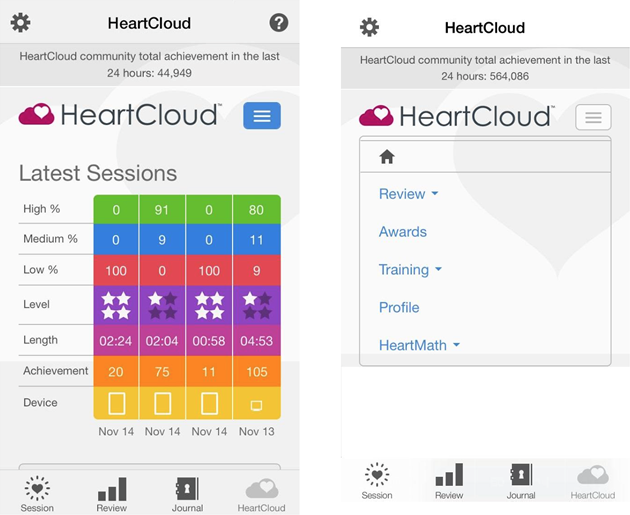
Technical Details
Achievement Score: The sum of your individual Coherence Scores during the length of a session. It can be improved by achieving higher Coherence Scores and the length of time spent in Coherence during the session. It is the total of all Coherence. The scoring algorithm updates your Coherence Score every 5 seconds during an active session and adds them together giving you a sum which is called Achievement on the app displays. You may want to set a daily Achievement Goal for yourself, an Achievement Score of 300 points per day is a good place to start. This could be accumulated in a single session or split across two or more sessions depending on your schedule or preferences.
Heart Coherence: Coherence refers to your internal order or harmony. Increased Coherence enables better balance, greater health, and new levels of creativity, resilience and productivity.
Coherence Indicator: The small colored circle near the top of the Session View. Reflective of your state of Coherence over the last 64 seconds, it indicates your current state of Coherence. Green for High, Blue for Medium and Red for Low.
 Coherence Score: A measure of the degree of Coherence in the heart rhythm pattern. A Coherent heart rhythm is a stable regular repeating rhythm resembling a sine wave at a single frequency between 0.04-0.24 Hz (3-15 cycles per minute). The scoring algorithm continuously monitors the most current 64 seconds of heart rhythm data and updates the score every 5 seconds.
Coherence Score: A measure of the degree of Coherence in the heart rhythm pattern. A Coherent heart rhythm is a stable regular repeating rhythm resembling a sine wave at a single frequency between 0.04-0.24 Hz (3-15 cycles per minute). The scoring algorithm continuously monitors the most current 64 seconds of heart rhythm data and updates the score every 5 seconds.
The more stable and regular the heart rhythm frequency is, the higher the Coherence Score. Scores range from 0-16. With practice and regular use you will begin to notice your normal Coherence Score level and how it fluctuates when you have more or less focus and when you experience greater levels of inner balance. Use your score range as your guide to setting the Challenge Level and Achievement Goal.
Coherence Score Guide
| 0.5 | Basic – good beginner level |
| 1.0 | Good |
| 2.0 | Very good |
| 3.0+ | Excellent |
Challenge Level: These settings are thresholds for the levels of Coherence that determine if you are in low (red), medium (blue) or high (green) Coherence. There are four different Challenge Levels; 1, 2, 3, and 4. As your Coherence Score rises you shift from one range (low, med or high) to the next. The Coherence Score threshold between the three ranges is gradually increased at a rate of 15% for each higher Challenge Level 1 ‐ 3 and 30% between 3 ‐ 4. The following table and figure shows the threshold setting for each Challenge Level. Coherence and Achievement Scores are not affected by the Challenge Level Setting.

Coherence Over Time is a graphical display that charts your Coherence Scores over the entire length of the session. The chart is updated every 5 seconds with each new score. The background of the chart reflects the Coherence Level Thresholds for the current Challenge Level Setting; red = low, blue = medium, green = high. When you achieve higher levels of Coherence Scores, the plot window will auto scale and the red and blue portions will get smaller.

Coherence Ratios: A session summary of the amount of time, as a percentage of the total session length, in each of the three Challenge Level ranges. For example, in the session below the Coherence Ratio Display shows 2 low, 5 medium, and 93 high. This score will be affected by your challenge level settings.

Heart Rate Variability (HRV): The normally occurring beat-to-beat changes in heart rate. Analysis of HRV is an important tool used to assess heart-brain interactions and autonomic nervous system dynamics (function, synchronization and balance). HRV is considered a key indicator of aging, cardiac health, resilience and overall well-being.
Power Spectrum: A mathematical transformation of the heart rhythm data into its frequency components. The slowest (low) frequencies are shown on the left hand side of the graph and faster (high) frequencies on the right. As the heart rhythm becomes more Coherent the frequency distribution becomes more concentrated into a signal peak. The Spectrum is updated every 5 seconds.

For additional support, please see the HeartMath Knowledge Base at:
Support: https://support.heartmath.com
Or, send your question in email to Technical Support: [email protected]
