My Inspiration Game
Create a personalized slide show to help you reach coherence with your own pictures and music.
NOTE: Enable a Soundtrack in the Preferences to also hear the music of your choice.
To add your pictures:
From the View menu, choose Media Folder to open the emWave Media folder, and drag-copy the .jpg, or .bmp files into it.
To remove pictures from this collection, drag them back into another folder (Pictures or My Pictures is the default folder for most computers).
If you did not copy them, DO NOT delete the pictures to remove them from your media folder; this will delete them from your system.
If you use iPhoto or a similar image management application, you can export the pictures from your library into the emWave Media folder.
To add your music:
Here you can preview and select the Sound files you want to play.
You can also enable a soundtrack to play during your session. Most
of the games play with music so these sounds will be muted when running a game.
The My Inspiration Game can use a custom soundtrack. Click on the soundtrack icon, where the default
soundtrack is 7 minute song.mp3 and browse your computer's music files until you find the song you are looking for.
The music file must be in the MP3, WAV or WMA audio format to run. Click on it to load it into emWave.
Once you have uploaded your song, click on the enable box and click Preview to confirm that
the music will play. Once this is done, click on OK to close the the menu.
Now that you have added your pictures and music, attach your ear or finger sensor and click on the start button.
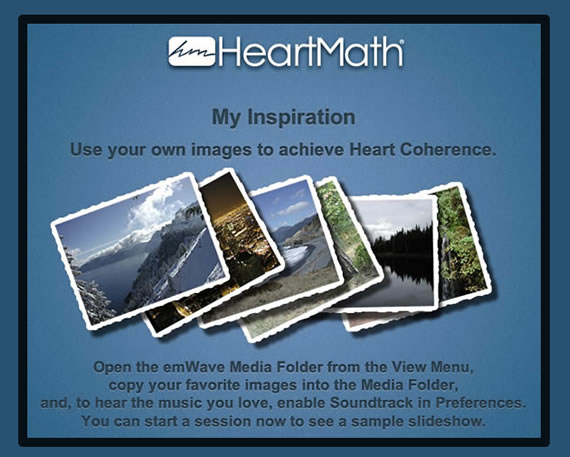
For additional support, please see the HeartMath Knowledge Base at:
Support: http://support.heartmath.com
Or, send your question in email to Technical Support Send Mail
